As part of a project at Kegate, I was tasked with setting up a local SFTP server, which turned out to be quite a challenging but valuable experience. This setup is an excellent way to test file transfer functionality in C# applications.
If you’re planning to use the Renci.SshNet library for SFTP connections, here’s a detailed guide on setting up a local SFTP server with Docker, along with a simple C# example to upload a file.
Step 1: Set Up the Local SFTP Server with Docker
The easiest way to start an SFTP server is by using Docker and the atmoz/sftp image, which provides a ready-to-use solution.
1. Create a docker-compose.yml File
Start by creating a docker-compose.yml file with the following content:
services:
sftp:
container_name: sftp-server
image: atmoz/sftp
ports:
- "2222:22" # Map container's port 22 to host's port 2222
volumes:
- /c/local_ftp/data:/home # Map your local directory to container's /home
- ./users.conf:/etc/sftp/users.conf:ro # Mount users.conf
- ./sshd_config:/etc/ssh/sshd_config # Mount the sshd_config file
command: >
sh -c "chown -R 1002:100 /home/admin && exec /entrypoint"
restart: always
2. Create the Required Files
users.conf
Configure the SFTP server users. Example content:
admin:password:1002:100
This creates an admin user with the password password, UID 1002, and GID 100.
sshd_config
Modify the SSH settings to enable connections. Example content:
# /path/to/sshd_config
PermitRootLogin yes
PasswordAuthentication yes
UsePAM no
Subsystem sftp /usr/lib/openssh/sftp-server
AllowUsers admin
Start the Container
Run the following commands in the directory where your
docker-compose.ymlfile is located:
docker-compose up -d
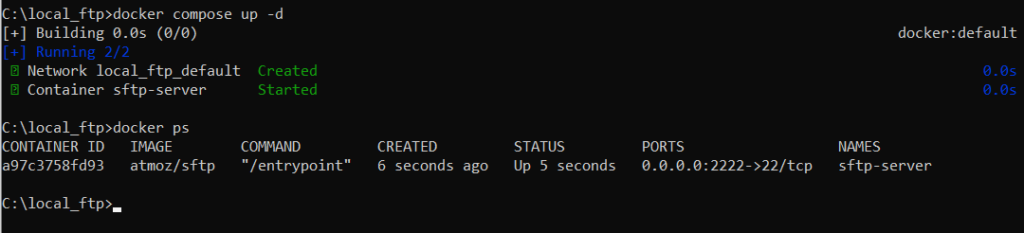
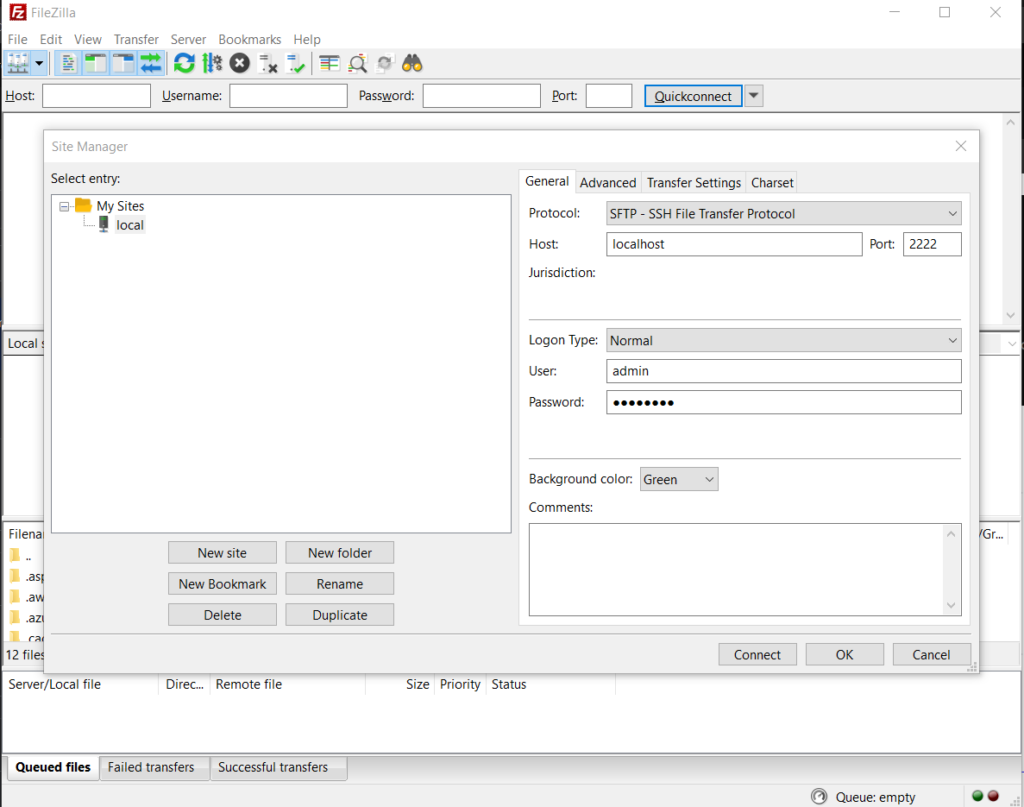
Once everything is set up, make sure the SFTP server is running in Docker by using the following command:
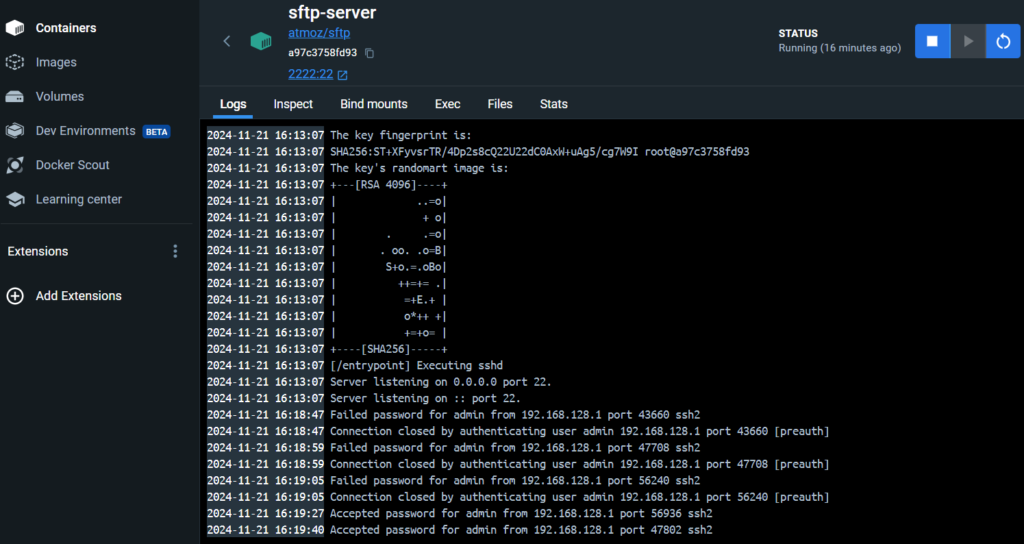
Step 2: Test the SFTP Server in C#
Once the server is configured and running, let’s test it with the Renci.SshNet library in C#. Here is an example C# code to transfer a text file to the configured SFTP server:
using System;
using System.IO;
using Renci.SshNet;
class Program
{
static void Main()
{
string host = "127.0.0.1"; // Adresse du serveur SFTP
int port = 2222; // Port SFTP (défini dans Docker Compose)
string username = "admin"; // Nom d'utilisateur SFTP
string password = "password"; // Mot de passe SFTP
string localFilePath = "test.txt"; // Fichier local à transférer
string remoteFilePath = "/home/admin/test.txt"; // Destination sur le serveur
try
{
// Connexion au serveur SFTP
using (var sftp = new SftpClient(host, port, username, password))
{
sftp.Connect(); // Connexion
// Upload du fichier
using (var fileStream = new FileStream(localFilePath, FileMode.Open))
{
sftp.UploadFile(fileStream, remoteFilePath);
Console.WriteLine("Fichier uploadé avec succès !");
}
sftp.Disconnect(); // Déconnexion
}
}
catch (Exception ex)
{
Console.WriteLine("Erreur : " + ex.Message);
}
}
}
Conclusion
With Docker Compose and the Renci.SshNet library, you can quickly set up a local environment to test SFTP functionality in your C# applications. This approach simplifies development and debugging before moving to a production environment.
If you want to go further or need help integrating new technologies into your projects, we, the Kegate team, are here to assist you. Whether it’s modernising your systems, automating processes, or developing custom solutions, we’re ready to help you achieve your goals.
Good luck with your projects! 🚀


